The article, "Invoice for a Pick-a-Week Contract," is available for download below.
For assistance, contact RegWerks Support at 888-847-9470 or Support@RegWerks.ZenDesk.com.
If this is your first time invoicing, feel free to contact RegWerks for assistance with the invoicing process.
1. From the Main Menu, navigate to the appropriate Class and double-click on it.
2. Verify that all necessary adjustments have been completed prior to invoicing.
3. To begin the process, Click the Calculate Charges button. 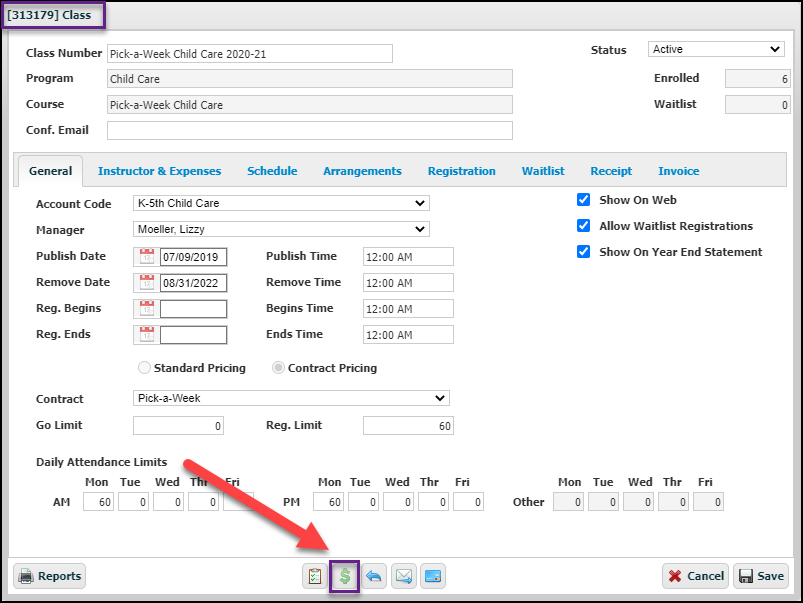
4. The Calculate Charges window will open.
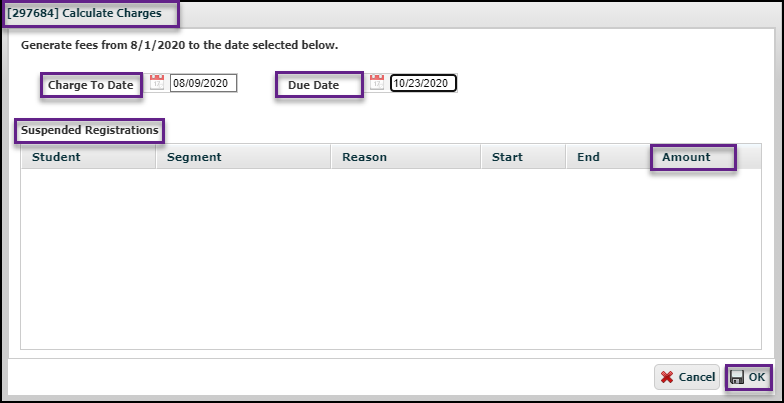
- The start date will auto-fill. Select the end date for the billing period in the Charge to Date field.
-
- NOTE: For weekly billing cycles, it is recommended that the invoicing time frame ends on the Sunday of the week in which fees are being billed.
-
- Enter the invoice Due Date by selecting the day on which payments will be due.
-
-
- NOTE: If late fees are attached to this contract, these fees will be assessed and applied to accounts once the due date has passed.
-
- If there are no suspended registrations listed in the Suspended Registrations section, proceed to the next step.
-
-
- If there are suspensions with partial amounts due for the invoice period, please note that the system will not automatically calculate these partial charges. Partial amounts due must be manually entered in the Amount column.
-
- After verifying that everything has been entered accurately, click OK.
5. A Charges Report will open as an Excel file for final review. This report displays only calculated charges. It does not include unpaid previous balances. Save this report for future reference, if desired; otherwise, close out of the Excel file once a final review of charges is complete.
6. Back in the RegWerks system, the Class window will still be open. Click the Send Invoices button at the bottom of the Class window. 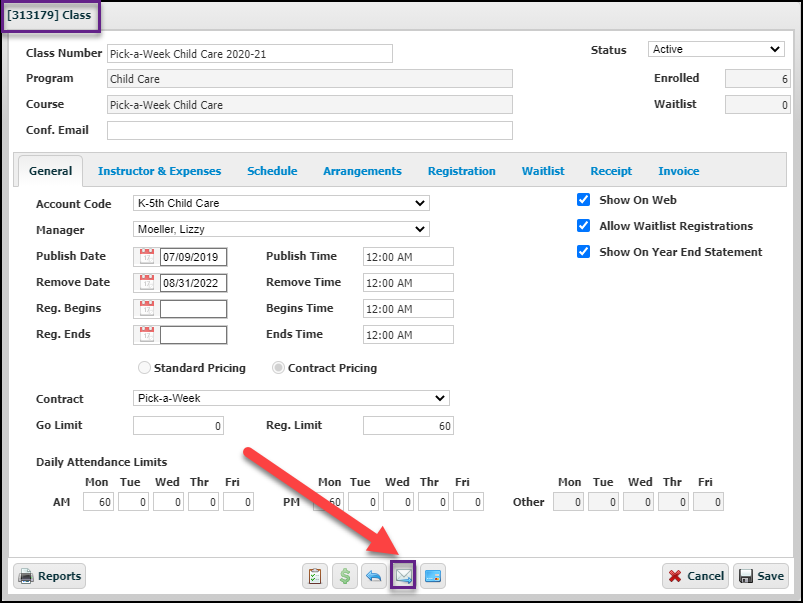
7. Select Preview, when prompted to answer the question, “Do you want to preview the invoices or send them?” Invoices may be reviewed or printed at this point.
- If the invoices appear to be incorrect:
-
-
- Close out of the browser’s Preview tab and undo the invoices using the Undo Charges button. Select Yes when prompted, “Are you sure you want to undo the fee generation”
-

-
-
- Save out of the class after undoing the charges, then double-click back into it.
- Make all necessary adjustments to correct errors on the invoices.
- After making all required changes, redo the steps above starting at Step 2.
-
- If the invoices look correct:
-
-
- Close out of the browser’s Preview tab.
- Click the Send Invoices button, then select Send. Once Send is selected, a processing window will pop up for a moment; when it disappears, Save out of the Class.
-
8. Invoicing is now complete.